Deployable Platforms Screen¶
Deployable Platforms Screen – Main View¶
This screen displays the deployable platforms and enables their control.
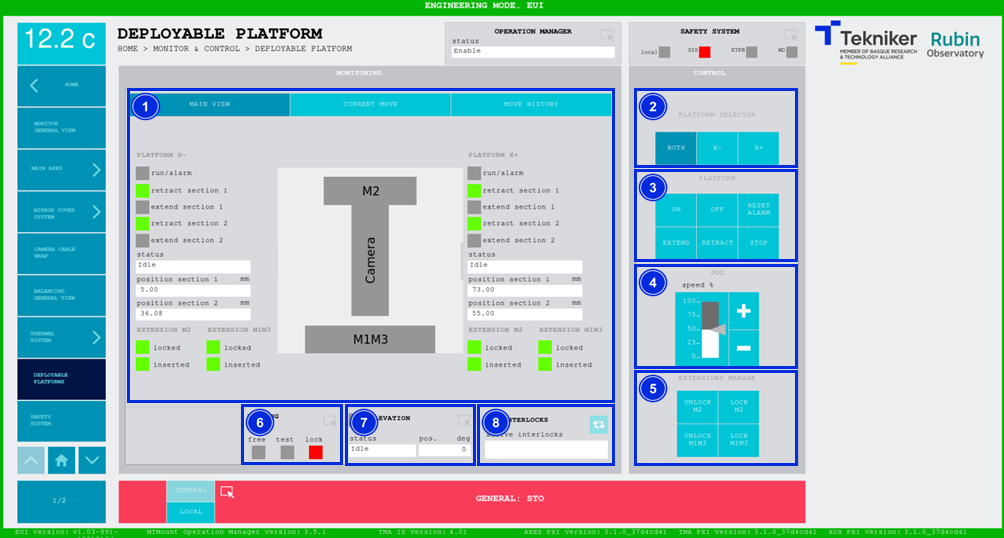
Figure 2‑65. Deployable platforms screen - main view.
ITEM |
DESCRIPTION |
||
|---|---|---|---|
1 |
Displays the status, the section 1 position (in mm) and the section 2 position (in mm) of each platform. The box next to “run/alarm” lights up in the colour corresponding to the status of each platform. The green “retract” LEDs light up when the sections of the corresponding platforms are retracted. The green “extend” LEDs light up when the sections of the corresponding platforms are extended. The green “locked” LEDs light up when the corresponding extensions are locked. The green “inserted” LEDs light up when the corresponding extensions are inserted. |
||
2 |
Softkey “BOTH”: Selects both platforms. Softkeys “X-” and “X+”: Selects the corresponding platform. |
||
3 |
Softkey “ON”: Only turns on the system if no interlocks are active. Softkey “OFF”: Turns off the system. Softkey “RESET ALARM”: Resets the system from its current alarm state or resets the interlock if one exists. Softkey “EXTEND”: Extends the previously selected platform. Softkey “RETRACT”: Retracts the previously selected platform. Softkey “STOP”: Stops the movement. |
||
4 |
Softkeys “+” or “-”: Makes a movement at a constant speed in a positive or negative direction respectively. This sets the percentage of the default speed defined in the settings with the vertical slider. |
||
5 |
Softkeys “UNLOCK M2” and “UNLOCK M1M3”: Unlocks the extensions of the corresponding platforms. M1M side extensions can only be extended if the “Mirror Cover” is retracted. Softkeys “LOCK M2” and “LOCK M1M3”: Lock the extensions of the corresponding platforms.
|
||
6 |
Accesses the screen [“Locking Pins General View”](./004_LockingPins.md) Displays the status of the locking pins and turns on the LED with the corresponding colour:
|
||
7 |
Displays the status and position (in deg) of “Elevation”. Accesses the screen [“Elevation General View”](./002_ElevationGeneralView.md) |
||
8 |
The blue softkey navigates between the active interlocks, if there is more than one. When an interlock is active, the top box is displayed in red. If no interlocks are active, the box will be green and the blue softkey cannot be pressed. |
Deployable Platform Deploy/Retract sequence¶
Each platform has two sections, which extend individually:
platform section 1: this is the lower section of the platform, which carries the section 2 when extending/retracting
platform section 2: this is the upper section of the platform.
Deploy sequence
Extend platform section 1
Extend platform section 2
Retract sequence
Retract platform section 2
Retract platform section 1
Deployable Platform extensions management¶
The extensions can be managed ONLY when the platforms are completely deployed
Once the platforms are extended, these must be powered off, Idle state, then the extensions can be managed.
Extending the extensions
Select the platform to work with from item 2 (Both, X- or X+)
Unlock the desired extension using the unlock button in the EUI for the corresponding extension -> the locked LED will go grey
Manually unlock the extension with the pin -> the inserted LED will go grey as pin is removed
Manually pull the extension out
Retracting the extensions
Manually push the extension in
Manually lock the extension with the pin -> the inserted LED will go green when the pin is inserted
Select the platform to work with from item 2 (Both, X- or X+)
Lock the desired extension using the lock button in the EUI for the corresponding extension -> the locked LED will go green
Deployable Platforms Screen – Current Move¶
This screen shows a graph of the movement of the deployable platforms in real time.
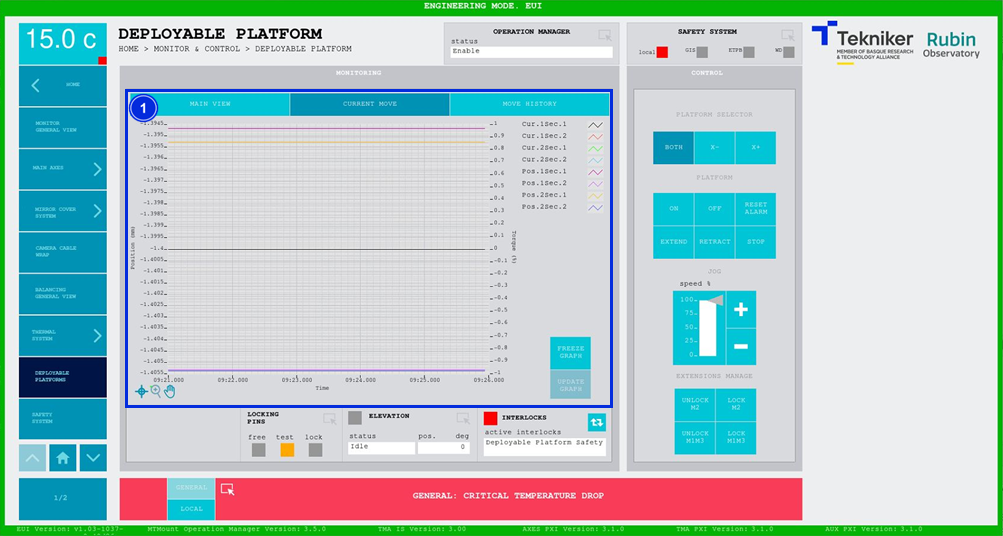
Figure 2‑66. Deployable platforms screen - current view.
ITEM |
DESCRIPTION |
|---|---|
1 |
Displays a graph of the movement of the deployable platforms in real time. Softkey “FREEZE GRAPH”: Freezes the graph. Softkey “UPDATE GRAPH”: Allows the graph to be updated after being frozen. |
Deployable Platforms Screen – Move History¶
This screen displays and loads the last five movements of the deployable platforms, with number 1 being the last.
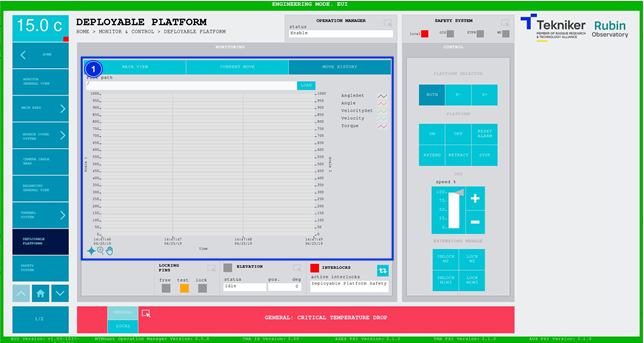
Figure 2‑67. Deployable platforms screen - move history.
ITEM |
DESCRIPTION |
|---|---|
1 |
Softkey “LOAD”: Loads the last five movements. Once the desired movement has been selected, it allows it to be displayed on the graph. |