Mirror Cover General View screen¶
Mirror Cover General View Screen – Main View¶
This screen displays the statuses of the “Mirror Cover” and enables control of their movements.
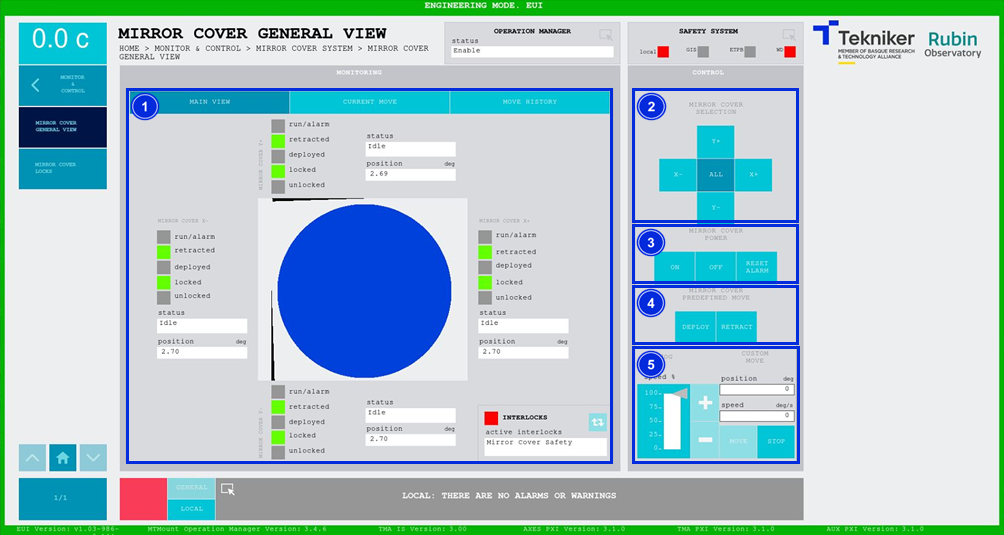
Figure 2‑45. Mirror cover general view screen - main view.
ITEM |
DESCRIPTION |
|---|---|
1 |
Displays the status and position (in deg) of the “Mirror Cover”. The box next to “run/alarm” lights up in the colour corresponding to the “Mirror Cover” status. Shows whether the “Mirror Covers” are retracted, deployed, locked or unlocked. The corresponding option lights up in green. The blue softkey navigates between the active interlocks, if there is more than one. When an interlock is active, the top box is displayed in red. If no interlocks are active, the box will be green and the blue softkey cannot be pressed. |
2 |
Softkeys “Y+”, “X+”, “Y-” and “X-”: Selects the desired “Mirror Cover”. Softkey “ALL”: Selects all four “Mirror Covers” at the same time. |
3 |
Softkey “ON”: Turns on the selected “Mirror Cover”, or all if “ALL” is selected, only if in “Idle” and no interlock is active. Softkey “OFF”: Turns off the system. Softkey “RESET ALARM”: Resets the system from its current alarm state or resets the interlock if one exists. |
4 |
Only available when all axes are selected, softkey “ALL”. See details in section below. Softkey “DEPLOY”: Deploys all “Mirror Covers”. Softkey “RETRACT”: Retracts all “Mirror Covers”. |
5 |
Adjusts the position (in deg) and speed (in deg/s) of the “Mirror Covers”. This is only possible if they are individually controlled. Softkeys “+” or “-”: Makes a movement at a constant speed in a positive or negative direction respectively. This sets the percentage of the default speed defined in the settings with the vertical slider. Softkey “MOVE”: Used to move the axes according to the previously entered specifications. Softkey “STOP”: Stop the movement of the axes. |
Mirror Cover Deploy/Retract sequence¶
| ℹ️ |
REMEMBER Before using the Deploy/Retract buttons power on the *Mirror Cover Locks* (MCLs), as these two commands will fail if the MCLs are not enabled. |
Deploy sequence: this sequence is for extending all Mirror Covers (MCs). Sequence steps after pressing the Deploy button:
All the MCLs are moved to the unlock position
When the MCLs reach the unlocked position, two MCs are moved (Y+ and Y-)
When the MCs reach the extended position, two MCs are moved (X+ and X-)
When the MCs reach the extended position, the command is ended successfully
Retract sequence: this sequence is for retracting all Mirror Covers (MCs). Sequence steps after pressing the Retract button:
Two MCs are moved (X+ and X-)
When the MCs reach the retracted position, two MCs are moved (Y+ and Y-)
When the MCs reach the retracted position, all the MCLs are moved to the lock position
When the MCLs reach the retracted position, the command is ended successfully
For both commands, if during any of the steps of the sequence a fault occurs the motion will be stopped. Sending the command again, repressing the button, should work and complete the sequence successfully.
The limit switches indicating the Locked/Unlocked and Deployed/Retracted positions will be turned on when the command is complete, but these are very delicate and sometimes are unpressed when elevation is moved.
The sequence above refers just to the buttons actions, but before reaching there several conditions and steps must be executed:
The mirror cover locks must be powered on, go to mirror cover locks window and power all the mirror cover locks ON, there is no need to move them, the deploy/retract command will do that.
The elevation axis must be above 15 deg, the actual status of the axis, on/off/fault is irrelevant.
Select ALL the mirror covers.
Power ON the mirror covers.
The status of all the mirror covers will be enable.
Press the DEPLOY/RETRACT button, depending on the desired outcome. The sequence explained above will be executed in each case.
Power OFF the mirror covers.
Power OFF the mirror cover locks, using the mirror cover locks window, select ALL the mirror cover locks and press OFF.
Mirror Cover General View Screen – Current Move¶
This screen shows a graph of the movement of the “Mirror Covers” in real time.
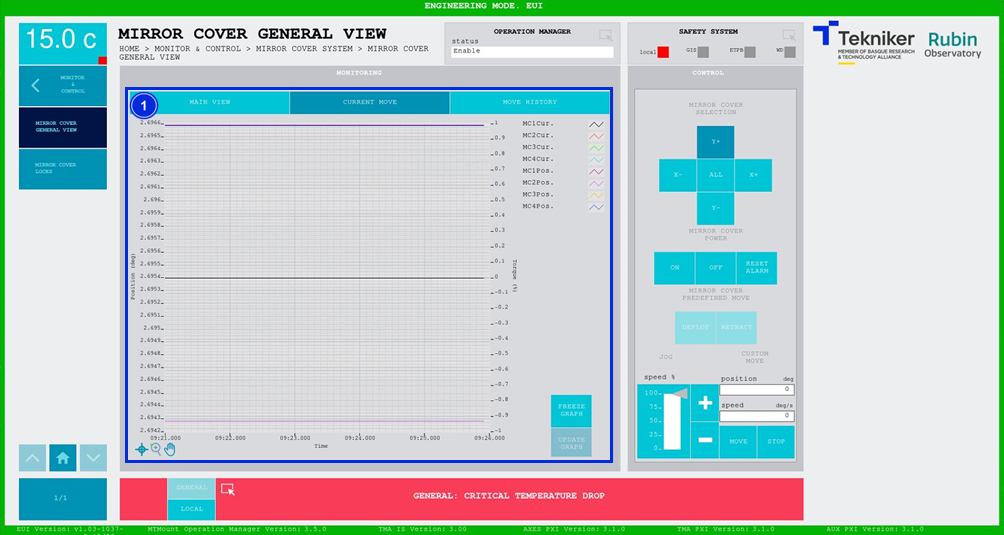
Figure 2‑46. Mirror cover general view screen - current move.
ITEM |
DESCRIPTION |
|---|---|
1 |
Displays a graph of the movement of the “Mirror Covers” in real time. Softkey “FREEZE GRAPH”: Freezes the graph. Softkey “UPDATE GRAPH”: Allows the graph to be updated after being frozen. |
Mirror Cover General View Screen – Move History¶
This screen displays and loads the last five movements of the “Mirror Covers” with number 1 being the last.
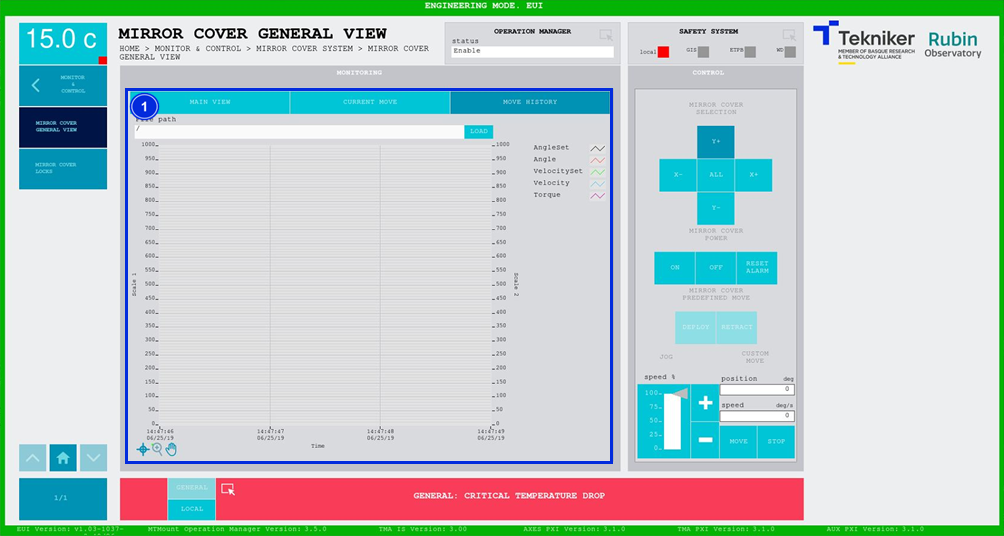
Figure 2‑47. Mirror cover general view screen - move history.
ITEM |
DESCRIPTION |
|---|---|
1 |
Softkey “LOAD”: Loads the last five movements. Once the desired movement has been selected, it allows it to be displayed on the graph. |