COMMON ELEMENTS SCREEN¶
The following figure shows the elements common to all the “Monitor & Control” screens, as well as all the “Settings” screens.
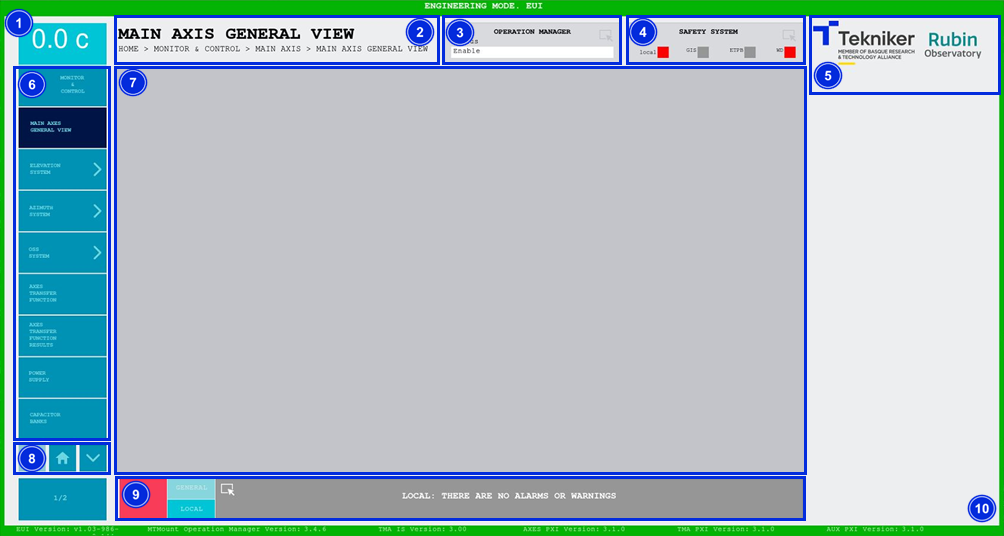
Figure 2‑10. Common elements screen.
ITEM |
DESCRIPTION |
|---|---|
1 |
Displays the telescope temperature in real time. |
2 |
Displays the title of the screen and its corresponding path | .
3 |
Accesses the screen “Operation Manager” Shows the statuses of the “Operation Manager”, see |
4 |
Accesses the screen “Safety System” Shows four safety system signals:
|
5 |
Tekniker and Rubin logos. |
6 |
Menu with access to screens, which changes depending on the window where the user is located. This section is hidden while a command is executed. |
7 |
Space for monitoring and control windows. |
8 |
The arrows allow you to scroll up and down in the window menu. The centre softkey allows you to return to the “Home” |
9 |
Accesses the screen “Alarm History” “GENERAL” softkey: accesses all alarms without filter. Softkey “LOCAL”: filters the alarms and with access only for those relating to the subsystem, if within a subsystem. |
10 |
Mark on the screen, its color changes depending on the operating mode, “see” |
Statuses¶
There are multiple different statuses in the application, and all of them are accompanied by a representative color. This section explains the three most common ones with their respective colors:
Grey: Means that the system is off. This status is known as “Idle”.
Green: Means that the system is on. This system is called “Enable”.
Red: Means that the system has a fault. This status is given the name “Fault”, but it can also be accompanied by the name of the fault itself.